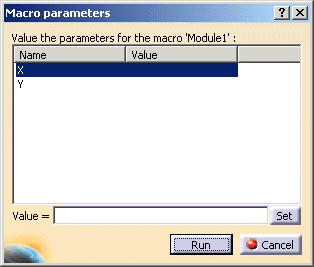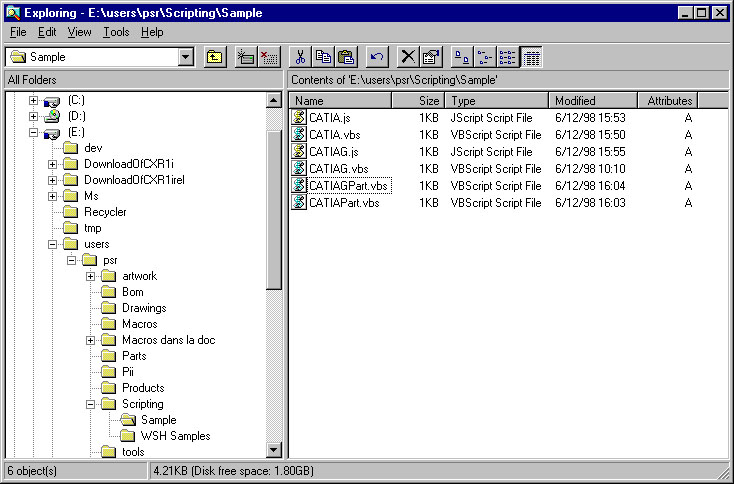Infrastructure
|
Invoking CATIA from a Scripting Language
|
Access to the CATIA object model is provided using scripts in different ways
depending on the operating system and on the applications that can share their
own objects with CATIA. This also applies for ENOVIA DMU and DELMIA products. In
the following you can subsitute "DMU" or "DELMIA" to "CATIA" if you need to
access or launch another application based on the common V5 platform.
CATIA is an OLE Automation server for Windows and allows macro record and
replay for both Windows and UNIX. The following summarizes CATIA scripting
capabilities.
| With Windows: |
- In-process access using Visual Basic Scripting Edition or Visual
Basic for Application since CATIA hosts both scripting engines.
- Out-process access from the following OLE Automation clients:
- Visual Basic for Applications via
other applications like those of Office
- Visual Basic 6 Development Studio
- Windows Scripting Host and scripting
languages such as VB Script or JScript
- an a html page
|
| With UNIX: |
- in-process access using Visual Basic Scripting Edition.
|
The macros recorded from the Tools menu and the Record Macro dialog box
can use:
- the VBScript language,
- the VBA language
- the CATScript language. This CATIA specific language
was designed to allow compatibility between the Unix Basic Script engine and
the Windows VBScript engine. As CATIA does'nt anymore hosts the Basic Script
engine on Unix since V5R7, it has only been kept for compatibility purpose. It
is actually processed by a VBScript engine after removal of the typing
information.
In-process access means that the script interpretation is performed in the
same process as CATIA. You usually run the macros from the Macros window
triggered from the interactive Tools->Macros command. In this case,
the macro is processed by CATIA just like any other command.
Out-process access means that you run the macro from another application
running in another process. In this case, the macro should first connect to
CATIA to then access its data. This connection starts CATIA if no CATIA process
is being running.
You can find information about in-process and out-process access in:
Running In-process Macros
In-process access means that the script interpretation is performed in the
same process as CATIA using the scripting engine(s) hosted by CATIA. You can run
in-process macros with UNIX and Windows. You have three means to run in-process
macros:
- You usually run the macros from the Macros window triggered from the
interactive Tools->Macros command. In this case, the macro is
processed by CATIA just like any other command.
Note that you can add arguments to the
CATMain function:
Sub CATMain(X, Y)
' Here we expect X as a scalar and Y as an object
MsgBox X & TypeName(Y)
End Sub
When launching such a macro, a dialog windows will
request valuation of arguments.
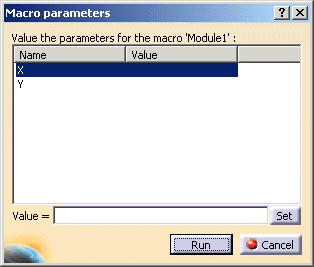
Note that even if you use a macro language allowing to type
to those arguments, the types won't be user at runtime, so it is recommended
to give an explicit name to the variable to avoid end-user mystakes:
Sub CATMain(iThisNumber, oThatObject)
- You can start CATIA and request that a macro being executed as soon as
CATIA is started using the -macro option followed by the full path of the
macro you want to run:
CNEXT -macro E:\Users\Macros\MacroToRun.CATScript
This runs the CATMain function defined in the MacroToRun.CATScript file.
Macros can however be stored in other macro libraries like catvba
documents or any other V5 documents like CATPart or
CATProduct documents. You can use the following syntax to run the
CATMain function defined in the myMacro macro of the
myDocument document:CNEXT -macro myDocument.catvba myMacro
CNEXT -macro myDocument.CATPart myMacro
CATIA sessions launched this way will remain active after the end of the
macro unless you explicitly end it in the macro using the CATIA.Quit
method.
- You can start CATIA in batch to execute a macro using the -batch option
followed by the full path of the macro you want to run:
CNEXT -batch -macro E:\Users\Macros\BatchMacro.CATScript
this generally improves performances by avoiding visualization refreshes.
Any syntax of the -macro option can be used with the -batch option.
CATIA sessions launched this way will end by itself after the execution of
the macro.
Running Out-process Macros
Out-process access means that you run the macro from another application
running in another process, such as from Visual Basic for Applications
associated with products such as Excel or Word, or from Microsoft Visual Basic 5
Development Studio. You can also use the Windows Scripting Host to run VBScript
or JScript macros by simply double clicking the macro name from the Windows
desktop or Explorer, or from the command console. You can finally use VBScript
or JScript macros embedded in html pages.
The macro should first connect to CATIA to then access its data. This
connection starts CATIA if no CATIA process is being running. The script is
interpreted by the scripting engine hosted by the application from which you
start the macro.
You can run out-process macros with Windows only.
Running Out-process Macros from VB 6 or VBA
You can use the following syntax when using Visual Basic 6
or Visual Basic for application
Dim CATIA As Object
Set CATIA = CreateObject("CATIA.Application")
Running Out-process Macros Using the Windows Scripting
Host
Another way is to use the Windows Scripting Host. This is a
language-independent scripting host which enables scripts written in different
languages such as Visual Basic, JScript, and Perl, to be run from the Windows
desktop, the Windows Explorer, or the command console.
With Visual Basic, your script should begin by the connection to CATIA,
using either CreateObject or GetObject, as follows:
Dim CATIA
Set CATIA = WScript.CreateObject("CATIA.Application")
or
Dim CATIA
Set CATIA = WScript.GetObject("", "CATIA.Application")
Note that the GetObject method requires that its first
argument be blank.
To run the macros from the Windows desktop, simply double click on the macro
name. These names are suffixed using vbs for Visual Basic.
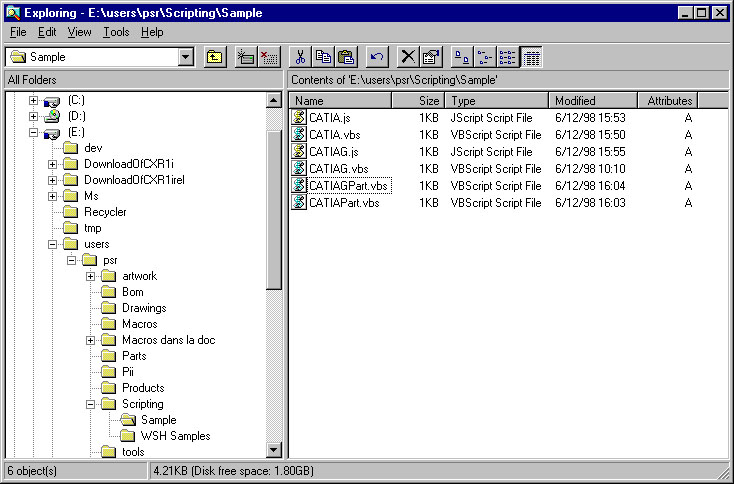
To run the macros from the command console, use the cscript command as
follows:
cscript e:\users\psr\Scripting\Sample\CATIA.vbs
Running Out-process Macros from a Dynamic HTML Page
You can also run macros VBScript macros embedded in a html
page. There are several ways of embedding a macro in a
html page:
- The macro is written using the script tag and run when the page is loaded
- The macro is written using the script tag and is included or referenced by
a form, input, body, or a (anchor) tag.
- The macro is written using the a tag (anchor) and run as an hyperlink.
This is possible with JScript only but a VBScript function can be called by
the JScript function.
[Top]
Copyright © 1994-2004, Dassault Systèmes. All rights reserved.